In this quick overview, we take you through the steps to build and launch your first survey. For best results, choose HD and make the video full-screen.
music testing for radio

In this quick overview, we take you through the steps to build and launch your first survey. For best results, choose HD and make the video full-screen.
In our latest update, we’ve added a couple of handy tools in the member management area.
First, the default search criteria is email. This is by request from some of our users as most of the time when you are in this screen, you are looking up a member by email. Of course, you can use the dropdown to search by other fields as well.
 You will also notice now that you can also sort your members by the last survey taken. This is very handy when you are looking for a recent user, such as to award a contest winner or look into a user’s request.
You will also notice now that you can also sort your members by the last survey taken. This is very handy when you are looking for a recent user, such as to award a contest winner or look into a user’s request.
Enjoy these new features as we continually upgrade SongScore to be the best research tool in the business!
We’ve added two new survey filters in Songscore and we think you will like them! In a recent blog post, Tracy Johnson talks about the importance of recruiting new music team members on a constant basis, to the database does not become stale with the same people and the same music preferences.
So, when you launch a new survey and the results start coming in, you may wonder how these new members of the Music Team are scoring songs compared to the “veterans”. Now there is an easy way:
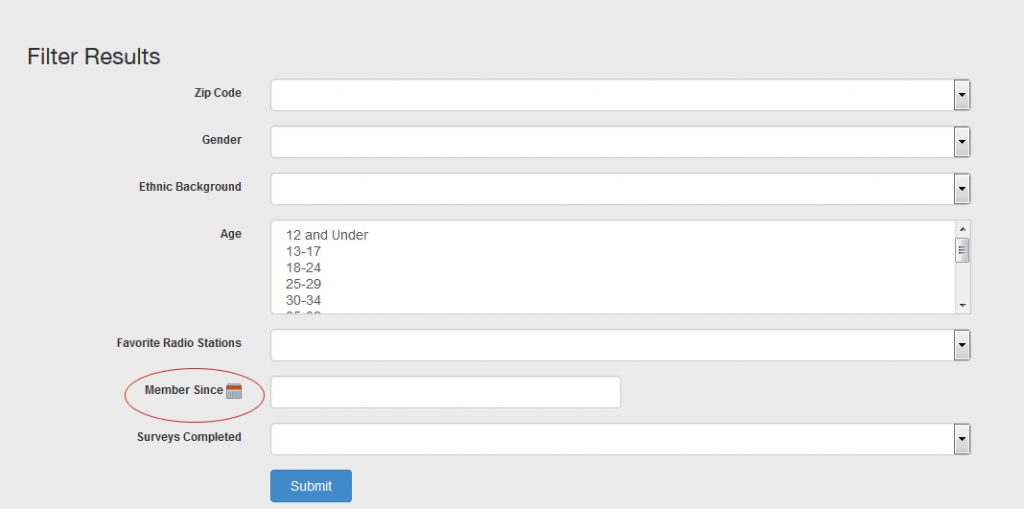
Simply click on the Member Since calendar icon and choose a date. You will not be shown results from only those members who have joined since that date. This way you can easily see what your newest members think.
Secondly, you can choose the Surveys Completed filter: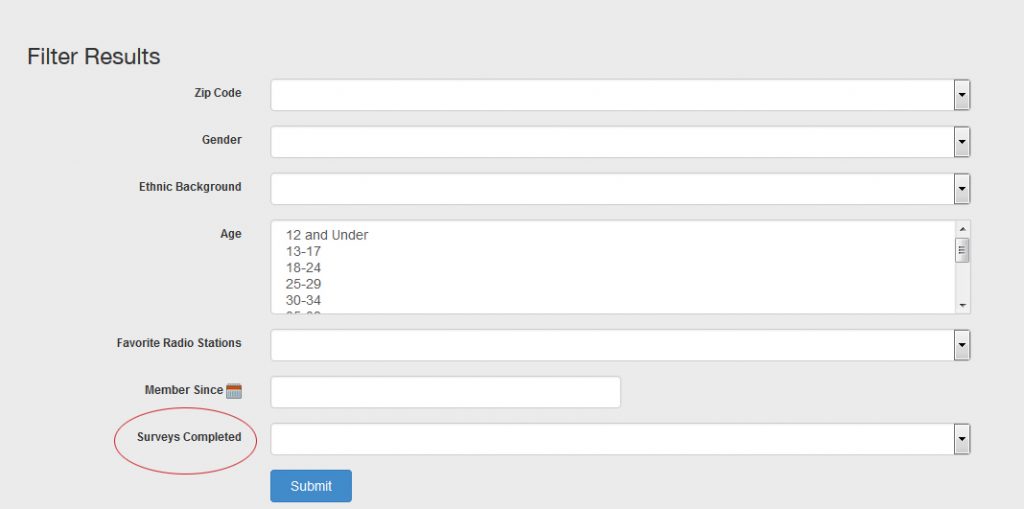 This allows you to filter resorts by the number of surveys completed. Want to see what your most loyal survey takers think? Set this number to 5 or 10 to find out. Want to know what people think who have only taken this survey? Set it to 1.
This allows you to filter resorts by the number of surveys completed. Want to see what your most loyal survey takers think? Set this number to 5 or 10 to find out. Want to know what people think who have only taken this survey? Set it to 1.
These are easy ways to further analyze your data in Songscore!
Songscore contains a very powerful email engine, which is included with your subscription. It is not for general marketing purposes, such as a listener em-mail club, but there is no reason your music team should not get a beautiful newsletter-style email to invite them to your next survey.
If you are already using a mail program like Mailchimp, then you may already have access to an online newsletter builder. You can use any free online email builder to create your Songscore email.
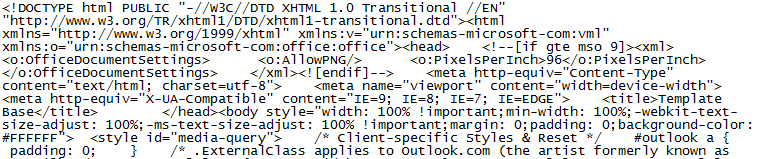
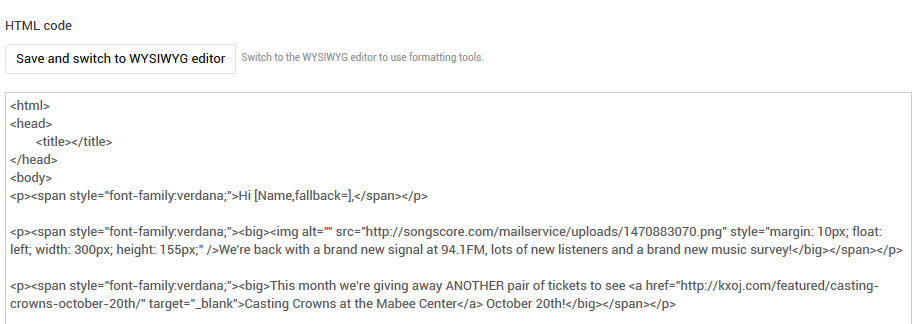

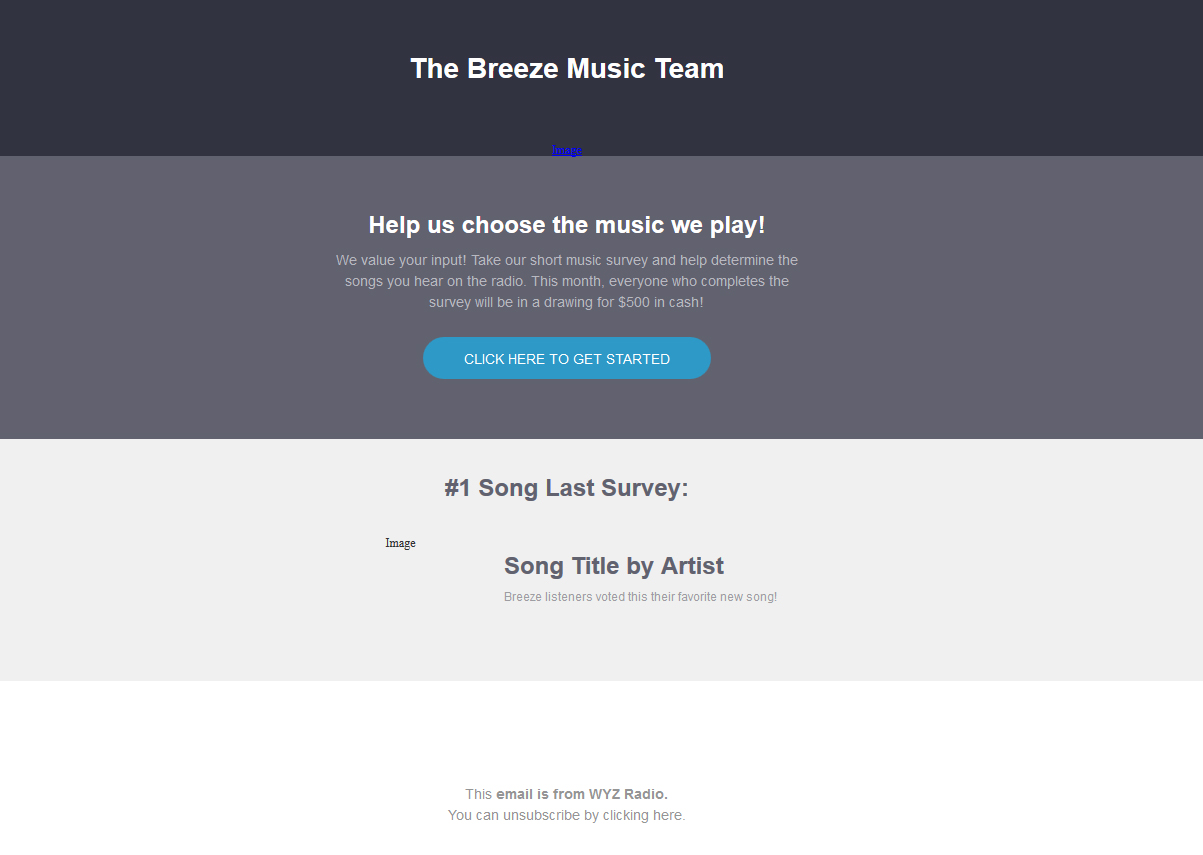 5. Depending on the design you used, you may need to upload the images locally. If so, just click on the image holders and upload. Your end result will look something like this:
5. Depending on the design you used, you may need to upload the images locally. If so, just click on the image holders and upload. Your end result will look something like this: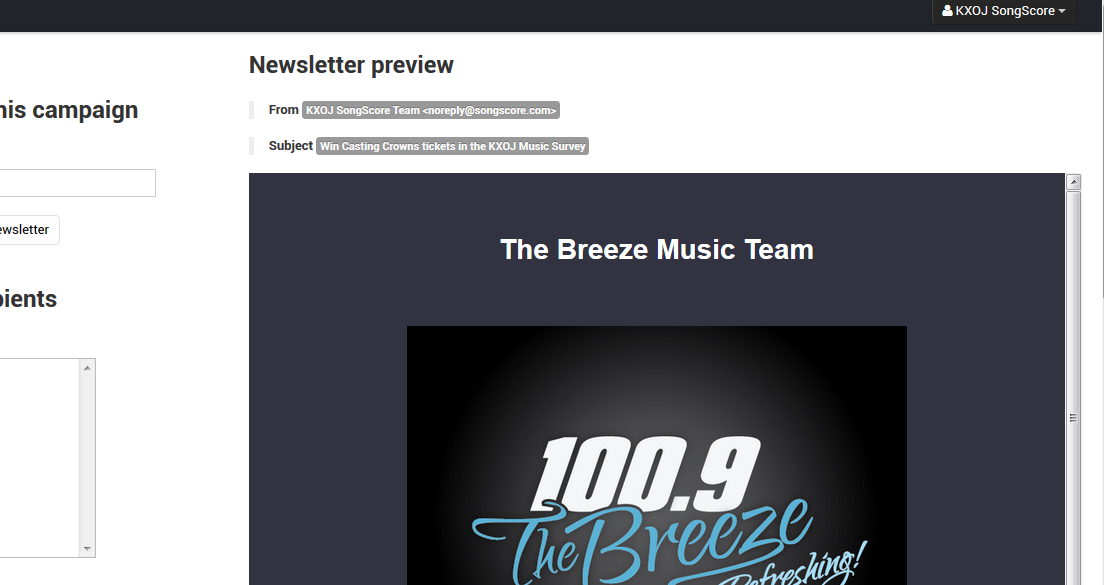 6. All that is left now is to add your tags such as unsubscribe, etc. For a guide on this, click here.
6. All that is left now is to add your tags such as unsubscribe, etc. For a guide on this, click here.
Your Songscore account includes a very powerful email engine, which we’ll be exploring in our next couple of blog posts. This first post is about template tags, which can be hard to get right the first time. The main reason is that often text is formatted, so if you write your newsletter offline then paste it online, it can carry over some formatting that will break the tags. Here is a guide that might help.
Also, according to CAN-SPAM act your emails should be unsubscribe compliant and must have unsubscribe links with working mechanism for all the emails and your system must process the request of opt-out within 10 business days. In our case, Songscore does this instantly, as soon as a subscriber hit “Unsubscribe” button/ link from their email. But, to make this work efficiently, your email must have this link correctly placed.
Here is how you can correctly add Unsubscribe and Webversion links to your email template. In this particular example, I am going to add these links in footer of email template.
Before we should start with this tutorial, I must mention that you can easily find these Unsubscribe and Webversion html links / tags below the email campaign editor in Sendy. This looks something like this:
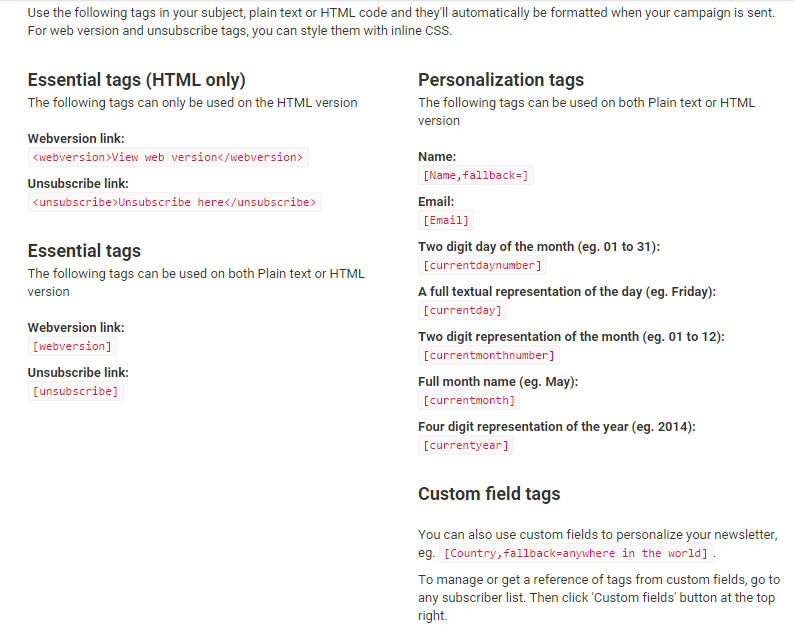
In order to add unsubscribe link in an email template, you can add [unsubscribe] in HTML editor, as shown in screenshot below:

After, you add this tag in HTML mode of the email, this tag automatically convert into link, when you send this email to the subscribers. Also, you can have a look at the converted link in test mode, as shown below:

Above mentioned tips are very easy to use and your email subscriber will receive a naked link in email asking them to click on the link to unsubscribe. But, this is always not the case, we want to make the email look simple and user friendly, adding a clickable link with call to action can be of great use. For example, in this case, I want this unsubscribe link to look like, “Click here to Unsubscribe”.
In order to do this, we will have to switch the email editor to HTML editor, to do this, click on “Save and switch to HTML editor” button.

After you are done with changing the editor to HTML mode, you will see html codes in editor. Then, you need to add Unsubscribe HTML code to the right position, where you want the link to appear, “<unsubscribe>Click here to Unsubscribe</unsubscribe>”, inside the HTML mail, as shown in screenshot below:

Once you are done and when you will switch back to WYSIWYG editor, then you will observe that, the link to unsubscribe does not appear, but, don’t worry about this. The dynamic code has been added to your email in HTML mode.
You can see this link working in test mode, also, this link will dynamically work when the email campaign is sent:
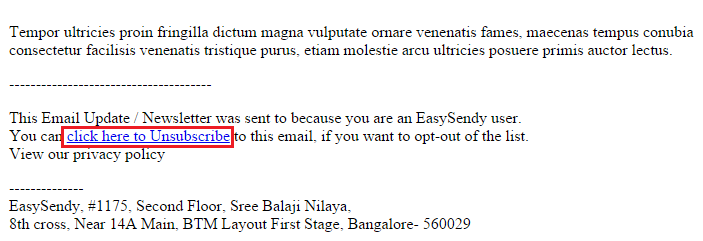
Now, you are done and you can start sending email campaign to your subscribers.
(this guide adapted from EasySendy website)